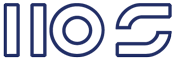Issue: Log Name: Application
Source: Microsoft-SharePoint Products-SharePoint Foundation
Date: 15/07/2011 12:00:31 AM
Event ID: 5586
Task Category: Database
Level: Error
Keywords:
User: ray
Computer: SPS2010
Description:
Unknown SQL Exception 2812 occurred. Additional error information from SQL Server is included below.
Could not find stored procedure 'proc_UpdateStatisticsNVP'.
Cause: After the June 2011 CU I started getting this error every night in the logs.
A quick search through \Program Files\Common Files\Microsoft Shared\Web Server Extensions\14\TEMPLATE\SQL
showed [dbo].[proc_UpdateStatistics] was calling this proc.
So I assume where ever I find [dbo].[proc_UpdateStatistics] I should also find [dbo].[proc_UpdateStatisticsNVP]
Fix: The fix requires that each DB that has [dbo].[proc_UpdateStatistics] also have [dbo].[proc_UpdateStatisticsNVP] the following SQL Query will help you identify the DB's:
exec sp_msforeachdb 'if exists(select name from [?].sys.objects where type = ''P'' and name like ''%proc_UpdateStatistics%'') AND not exists(select name from [?].sys.objects where type = ''P'' and name like ''%proc_UpdateStatisticsNVP%'') select ''?'''
This will give you the DB's that have [dbo].[proc_UpdateStatistics] but don't have [dbo].[proc_UpdateStatisticsNVP] then all you need to do is create the proc using an existing one...