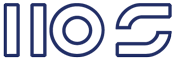I created 2 web parts for aiding the redirection of users to specific area I would like to share with y'all.
- Group Page Redirector; this has a group property, a URL and redirect once property.
If you belong to the selected group it will redirect you to the specified URL. This can be handy if you want to show specific content to a group; like an announcement or terms and conditions. Just add more web parts for other groups.

- SubSite Redirector; this doesn't any properties... it just checks which Sub Sites you have access to, and if you only have access to one it will redirect you to it.
They're both simple Web Parts with the source/project code and wsp.
Also you can set them to Minimized and no Chrome, so that they're not visible.
Keywords: Sharepoint Redirect Redirector Web Part once Usage policy ToolPart[]